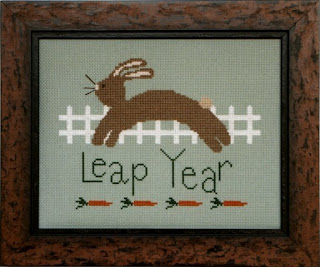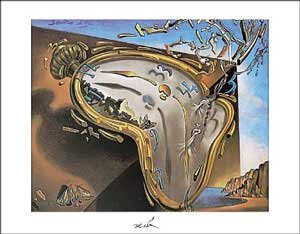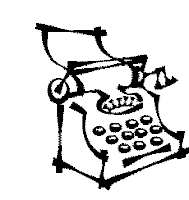EVALUATE – Comment on your finished pamphlet
1. Is the text error free?
2. Evaluate the product against the Design Specification. Does the newsletter meet the design specification? Explain.
3. Are you happy with the outcome? Explain.
4. Look critically at your final project. If you had the opportunity to change something what aspect would you change and why?
5. Did you encounter (have) any problems? Refer to your “process journal/blog” for details.
6. Comment on your own performance throughout each stage of the project (investigate, design, plan, create, evaluate).
7. If you had the opportunity, would you change anything? If yes, what aspect would you change and why? Refer to your “process journal/blog” for details)
8. How could you use Word 2007 in the future?
Product Analysis - Student will solicit feedback from others.
9. Student will produce a list of 5 questions and post them to the student blog to solicit the evaluation of 5 others (classmates, parents, friends, teachers). Answers should be included on the blog post as comments.
10. Analyze the feedback