Friday, December 28, 2007
January 8 - Welcome Back Year 7
Get a Voki now!
Welcome back Year 7. I hope that Santa was good to you and that you are relaxed and ready to start Term 2. We have lots of fun in store for you, so let's get started.
1)Learning to type is an important skill to know. Nowadays students use computers and programs like Microsoft Word to do their homework and write essays. Blogging across the curriculum is becoming commonplace and you are expected to already "know" how to type. Well, typing is a skill like any other and in order to get good at it, you must practice. A fun online typing course is located here: http://freetypinggame.net/ Let's use this site and practice each time we meet for 15 minutes.
2) Next, let's continue with the second Microsoft Word tutorial. It is located here: http://office.microsoft.com/training/training.aspx?AssetID=RC102276801033
I have headsets for you to use. Remember that these tutorials are part of the Investigate portion of the Design Cycle. In order to properly/efficiently use Microsoft Word, it is imperative to learn how it works;-)
3) Remember to reflect upon this lesson in your Process Journal (blog) after every class.
If you have any questions, just raise your hand!
Friday, December 14, 2007
December 14
Because you are involved in the Assembly today and you have been such good kids and we only have 1 period today, you can have a FREE period:-)
Remember, keep the noise level down.
I'm wishing you a very happy holiday no matter what you do and a wonderful 2008!
Monday, December 10, 2007
December 11
Let's do a little review:
1. Log in to your blog account.
2. Click on New Post - It's a good idea for you to have a new post open so you can reflect on the work you are doing throughtout the class.
3. Answer this question, "What is the primary reason that we created our IT blogs?"
In this class you will become proficient using Microsoft Word 2007 and we need to become familiar with the vocabulary associated with this new tool. Some of the vocab we will use today: office button, ribbon, tab, group. Microsoft has great tutorials to give us all the information we need to be successful with their products.
4. Let's get started with Word 2007. Our first tutorial is located here and will provide basic knowledge about getting started.
5. When you are finished, please reflect on your blog/process journal.
Thursday, December 6, 2007
December 7 - Museum Visit
Monday, December 3, 2007
December 4

Welcome Year 7! My name is Ms. Dietrich and I will be your tech teacher. We will explore Word 2007 and practice typing this term. It will be great fun and we will learn a lot! Word 2007 is a useful program and you will be using it throughout the coming years.
This is the place for Year 7 students to get all the information they need to be successful in IT class :-)
All of your assignments will be posted here.
You will need a blog to get started. Your blog will be your Process Journal. An online notebook where you will record and reflect upon your IT work and your IT project. It is a requirement that you post after each IT session (each double-period) you record what you did in class that day. Also record any URL's (web addresses) that you visited during research. (It makes it easier to revisit them ;-)
If you don't have blogs - there's no time like the present to create them. If you do, then we will record the addresses.
We will explore the teacher's blog and all of the information that you can find on it.
We will also visit a site where we can practice typing online: http://freetypinggame.net/ (at school or at home).
Away we go!
November 30
Friday, November 23, 2007
November 23/November 27
It's time to EVALUATE
Unfortunately, we are experiencing some problems with Survey Monkey:-(
It's not as easy to use and I had originally thought. Not to worry, we will move to Plan B!
1) Insert your bulletin into your blog.
2) Write 5 questions for other people to evaluate your product (bulletin). Questions such as "Is it attractive?", "Is it informative?"
3) Post the questions on your blog under the bulletin.
You are going to ask 5 people to evaluate your bulletin by going to your blog and leaving comments! You will then summarize what others have said about your project. (Example: Four of the people thought that my project was excellent and the other person felt that it was really good. They all like the colors and images that I used. Three of the people suggested putting more text as it is a bulletin. They remarked that it looked more like a poster than a bulletin.)
Next,
Evaluate your own project:
Answer the following questions in complete sentences giving details and reflection:
Did you meet your goal? Explain
Did you learn a lot about Word 2007? Explain
Did you learn a lot about bulletins/newsletters and what makes an effective bulletin? Explain
Was it an interesting task? Explain
Did you enjoy doing it? Explain
Does your bulletin include all the elements stated on the design specification? Explain
Explain how your product could be improved upon? Explain
Wow! Now you are tired!
Sunday, November 18, 2007
Thursday, November 15, 2007
November 16

1)Today continue with creating your bulletin. Remember to run the spellcheck. Ask another student to proof-read your bulletin.
2)Compare the bulletin to the Design Specification. Does it contain: 1 Title Text Box, 3 additional tex boxes, border around 1 of the text boxes, the text in 1 boc should be centred, 1 drop cap, 2 different font types, 1 bold/italics/underlined text, 2 illustrations/images - 1 should be rotated, 1 custom watermark, appropriate page border, background colour.
3)Justify any changes that you make.
4)After that I would like you to print screen your final bulletin and turn it into an image that can be uploaded onto your blog.
5) Now we are ready to EVALUATE our work. Go to http://www.surveymonkey.com/ and open an account.
Wednesday, November 14, 2007
November 16
Monday, November 12, 2007
November 13
Now, on to the planning stage. The purpose of this section is 2-fold: 1) to reinforce the stages in the Design Cycle and 2) to plan the steps which need to be taken in the "Create" stage. So, let's get started.
I know that some of you started the Plan last Friday (WELL DONE!)
1) You need to create a flow chart. Open Microsoft Office Visio 2007
2) Click on Flowchart (you will see it listed in the left-hand sidebar)
3) Choose a background and insert 5 icons (your choice;-)
4) There should be "arrows" connecting one box to the next (like this)
 5) The text in the boxes should follow the flow of the Design Cycle (Investigate, Design, Plan, Create, Evaluate - *Remember that the order is VERY important)
5) The text in the boxes should follow the flow of the Design Cycle (Investigate, Design, Plan, Create, Evaluate - *Remember that the order is VERY important)
6) In the PLAN box you will insert all the steps (one by one) that you need to do to create the bulletin. (You will use this Plan next week as a guide when you create your template.)
Your Plan box will be full of text (the steps) and the other 4 boxes will only have one word in each of them.
7) Finally, create another box and type the words "Process Journal" and include your blog address.
There, you are done! You did it!
Year 7's are stars

Thursday, November 8, 2007
November 9

Tuesday, November 6, 2007
November 6
Today, we will:
1) Finish the Investigation - let me check your work
2) Choose an IB Learner Profile to research
3) Continue to work on the Design portion of the project.
@ Produce three possible bulletin layouts
@ Choose one and fully justify your choice
(Why did I select this layout? Is it more attractive? Is it more eye-catching?)
@ Evaluate against the design specification
Design Specification is: It should include at least – 1 title text box, 3 additional text boxes, borders around 1 of the text boxes, the text in 1 text box should be centred, 1 drop cap, 2 different font types, 1 bold/italics/or underlined text, 2 illustrations (1 of the images should be rotated), 1 watermark, an appropriate page border, and the page colour should be your favourite colour.Remember: The bulletin should be colourful, eye-catching, attractive, informative and geared toward secondary school students.)
Thursday, October 25, 2007
October 26
I was reminded that Year 7 is on the carousel and that you will be moving on to another technology class in December. That means that our time together is limited:-(
It also means that we have a lot to accomplish so let's get started.
Have you finished your Investigation? If NOT, let me know (raise your hand).
Today we will start the DESIGN portion of our project.
Produce 3 possible bulletin layouts (using Word 2007 produce 3 different bulletin layouts). Save each of the layouts as an image.- Choose one and justify your choice (Why did you choose this particular design for your final project? Was it a better layout? Was it more attractive? Was it easier to read?)
- Evaluate against the design specification (Does your product include everything that the design specification calls for?)
Tuesday, October 23, 2007
October 23
1) We need to finish the project we started on Friday. Look at the previous post for details.
Remember that we are also learning about the Design Cycle: Investigate, Design, Plan, Create, Evaluate (which correspond to Criteria A, B, C, D, E). As part of the Design Cycle process must complete a Folder of Documentation.
Let's look more closely at our Unit of Work (you will find this in the Year 7 folder (IT-MsDietrich) and in the sidebar under Important Links (UNIT OF WORK).
2) Let's make a cover sheet for the entire project. Open a document in Word 2007. Click on the Insert tab. Look at the Ribbon. On the far left you will see the Command - Cover Page. Click on the Cover Page icon. You will see a variety of professional looking Cover Pages to choose from. Select one.
Type: Year 7 - Unit of Work, Your Name, Term 1 2007 or the Current Date. You may also include an image (if you like).
3) Next start a new page entitled: INVESTIGATION
a) Investigate word processing software (List another word-processing program. Justity use of Word 2007 - Why are we using Microsoft Word and not another package.).
b) Provide evidence of research about bulletins/newsletters/magazine page (for information regarding what makes an attractive, well-designed layout).
Here are some links to get you started:
http://www.edzone.net/~mwestern/tutorials/makeanewsletter.pdf
http://desktoppub.about.com/od/layout/ht/workable.htm
http://www.drmts.com/edu201/Schedule/nesassign.htm
Another place to check out is: Click the Green START button (located in the lower left-hand corner of this screen. Next, click on ALL PROGRAMS. Then select MICROSOFT OFFICE. Finally, open MICROSOFT PUBLISHER 2007 (the programs are listed in alphabetical order).
Open Publisher 2007 and look at the templates they have available. There are some really cool ones. You might get some good ideas for your project.
Tuesday, October 16, 2007
October 19
Let's get started right away!
1)As a class let's review the Word Toolbar and the vocabulary associated with it. We need to know: ribbon, office button, tab, group, command. These are important aspects of the New Word 2007 and we need to know them so we can speak about them intelligently!
2) Word processing practice:
Start up Word 2007,
A. open a new file and enter the following text:
The Olney Pancake Race
Pancake races are not uncommon inmany towns and villages but the Olney pancake race is perhaps most internationally famous. It has been filmed and shown on televisionin Britain and America.
The Olney panckae race started in the year 1455 and at that time pancakes were as popular as pizzas are today. In order to qualify for the race, you must have been a permanent resident of Olney for at least three months. There is a dress code for all competitiors, the housewife's traditional uniform - an apron and headscarf!
At 11.30 a bell is rung to tell competitors to start frying pancakes . A quarter of an hour later, a secodn bell is rung to tell them to assemble on teh market Square with their freshly made pabncake and frying pan.
All competitors must toss their pancakes once whilst under starter's orders and then twice during the actual race. the prize for all this effor, apart from the fame, is a kiss from the ringer of the pancake bell.
B. Save the text with the filename P1, close the file and exit word.
C. Load Word and reload the file, P1.
D. Proofread and spellcheck your work, making corrections as necessary.
E. Quick save your file.
F. Insert a new paragraph after the paragraph ending: It has been filmed and shown on television in Britain and America.
A pancake is a thin flat cake of batter usually fried and turned in a pan, often rolled up with a filling. Pancakes are traditionally eaten on shrove Tuesday.
G. In the fourth paragraph after the words tell them to assemble, delete the words on the Market Square.
H. Replace competitors with the word entrants each time it apprears (three times).
I. In the third paragraph move the sentence In order to qualify for the race, you must have been a permanent resident of Olney for at least three months from being the second sentence so that it becomes the last sentence in the paragraph.
J. Save the file as a Word 97-2005 document with the filename P3.
K. Close the file and exit Word.
3) Let's type a little. 10 minutes for typing lessons and 10 minutes for typing GAMES:-)
Next week we will start making our "Design Folder"
October 16 - Assembly
Wow, our assembly was full of interesting people and information today. As a result we only had 15 minutes of IT class.
We'll catch up with our work on Friday! See you then!
Friday, October 12, 2007
October 12
Typing is soooo much fun! Becoming proficient (really good at it) will be of a great advantage to you and help you with your school, work, personal life!
1)Each class we will begin by spending 10 minutes with typing exercises and 10 minutes with the typing games. Remember the site we are using is here: http://freetypinggame.net/
Keep track of your progress by writing about it in your process journal (your blog). Write the number of the tutorial(s) completed that day. You can also keep a record of your score in the games:-)
2) We will review the Word Toolbar and practice using the vocabulary associated with it.
3) One fantastic feature of blogs are that they are interactive. That means that you can comment on your classmates blogs. Please visit 2 of your classmates blogs and leave comments. (You might need permission to visit a blog - ask that an invitation be sent:-)
Monday, October 8, 2007
October 9
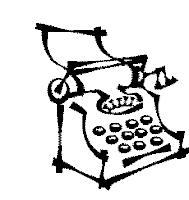
Today we are going to begin something new!!! We are going to learn to type.
We are hoping to have a program downloaded on our computers in Room 12, but in the meantime go to this great free online site:
Columbus Day Word Puzzle - http://everythingesl.net/downloads/columbusday_puzzle.pdf
Explorer's Routes - http://www.teachervision.fen.com/tv/printables/botr/botr_009_23-24.pdf
The Story of Columbus Day and Activities - http://www.teachervision.fen.com/tv/printables/botr/botr_009_8-10.pdf
Why Explorers Explored - http://library.thinkquest.org/J002678F/why.htm
Make a timeline - http://abcteach.com/MonthtoMonth/October/timeline.htm
Word Search - http://www.thepotters.com/puzzles/kids/columbus.html
Paralaugh - Fill in the blanks and create a story - http://www.mrnussbaum.com/libs.htm
The History Channel - http://www.history.com/minisite.do?content_type=mini_home&mini_id=1044
Check out this site for some cool games - Merchants of the Great Exchange and Whose Lunch Is It Anyway?
Monday, October 1, 2007
October 2
- Open Word 2007
- Key in the following text. (This should not be in bold lettering and the line endings will not necessarily be in the same place.)
Why Am I Yawning?
Yawning is an involuntary action. When you yewn it is a sign that you need more oxygen in your lungs. If you have been sitting in a room with little ventilation and the air has become stale, your body cries out for oxygen to cleanse and purify the blood.
The quickest way to supply htat need is to get out in the fresh air and breathe deeply. You will then find that the desire to yawn will vanish, because you are able to breathe in the oxygen you need.
Sometimes you yawn when you are tired. The amount of rest necessary for a person to remain in good health varies greatly. Adults seem to require progressively less rest as they get older.
- Insert a Drop Cap in the first paragraph
- Run the spell check (ABC). It's located on the Review ribbon
- Save the text as "Yawning"
Click on the Office Button and Save As a Word 97-2003 Document
- Reopen Yawning and add the following text.
Sometimes you yawn when you are bored. In such situations, you are probably not breathing deeply and feeding your lungs as you should. Maybe it is inconvenient to take a quick rest or impossible to escape from the boredom. Try breathing deeply. This will not eradicate the boredom but it might well stop that yawning!
7. Find a photo online to accompany the text and insert it into your document
8. Insert a Watermark (found on the Page Layout ribbon) with the text "Yawning"
9. Change the Page Color (found on the Page Layout ribbon) to your favourite color
Well Done Year 7!
Friday, September 28, 2007
September 28
Today we are going to do an exercise (online Investigaion) on online searching because it is very important to student life.
Online Searching
1. List six (6) different search engines
2. What are the three main differences between google.com and google.pt?
3. State ten services that Google offers
4. The words entered for a google search are sometimes called keywords or search terms. Go to http://www.google.com/, press the I'm Feeling Lucky button and enter the search term Portugal Schools. What do you notice about your search results?
Tuesday, September 25, 2007
Sept 25 - Reflection
It took a lot of steps, but we finally did it :-) Thanks Sara!
I thought that we could easily cut and paste our word documents to publisher - Not So!
So, this is what we did
1) Opened the poster made in Word
2) In View - reduce the page size to 60%
3) Took a screenshot (Click on the Print Screen - Print Scrn key)
4) Open Paint
5) Paste (right click)
6) Select your poster using the text box tool
7) Cut
8) Close Paint
9) Open Paint again
10) Paste (the poster again)
11) Save as: JPEG file
Now:
12) Open your blog
13) New post
14) Insert Image (here is where you insert the image from your folder on the school's server)
Yikes, that's a lot of steps!!! There must be an easier way (hahaha).
But you did it! Well done!
Monday, September 24, 2007
September 25
You are going to convert your posters from Word 2007 to an image!
How are we going to do that?
1) Open your document with Publisher 2007 ( yes, that's right;-)
a) go your folder on the school's server
b) find the Word 2007 document that is your Peace Poster
2) Right click on the document
3) Open with Publisher 2007
4) Click on Save As
a box will open
5) Scroll down until you come to JPEG
6) Click on Save
Friday, September 21, 2007
Sept 21 - International Day of Peace

This morning we will:
1) Finish the document we began on Tuesday. The assessment is skill driven- (inserting 3 text boxes).
2) Today (September 21, 2007) is the International Day of Peace. Using Word 2007, create a poster celebrating peace.
3) Send your finished product to my email and I will combine the images and upload them to the class blog!
Tuesday, September 18, 2007
September 17
Period 7 was an assembly so our time is limited
This afternoon each of you is going to continue working on inserting text boxes into a word document.
I would like to you work on that until the end of the period. I will assess that document as Criteria A.
Thursday, September 13, 2007
September 14
1. Finish tutorial 1
2. Complete tutorial 2 : http://office.microsoft.com/training/training.aspx?AssetID=RC102276801033
3. Create a document and practice inserting text boxes. Please insert 3 text boxes into a document.
Monday, September 10, 2007
September 11
We have a double period again today so we can get a lot of work done.
I assume that everyone has created his/her blog and that each of you has recorded the URL, your email address and the password in your diary.
Let's move onto more important things like classwork! (hahahaha)
1. Log in to your blog account.
2. Click on New Post - It's a good idea for you to have a new post open so you can reflect on the work you are doing throughtout the class.
3. Answer this question, "What is the primary reason that we created our IT blogs?"
4. Let's get started with Word 2007 . Our first tutorial is located here and will provide basic knowledge about getting started.
Friday, September 7, 2007
How to insert an image
1. Create a new post
2. Look at the toolbar - you will see an icon (a little picture) for an image (it's located between the ABC - spell check icon and the Film icon)
3. Click on the Add Image Icon
4. A box will open asking if you want to add a picture from your computer or directly from the www
5. I suggest adding an image that is already stored in your computer
6. Choose a layout - this means that your image can be placed on the left side of the post, the right side of the post, or in the middle.
7. Choose image size - do you want the image to be small, medium, or large?
8. Click on the orange button: Upload Image
It was that easy. Now you try it.
Thursday, September 6, 2007
September 7
- Today we will finish up creating our blogs.
- We will then learn how to "add an image" to the blog
- Write a reflection about the process of creating a blog. a) Was it easy/difficult? b)Was it frustrating?
- Answer this question, "What is the primary reason that we created our IT blogs?"
- Let's get started with Word 2007 . Our first tutorial is located here and will provide basic knowledge about getting started.
Wow! That's a lot of work, let' s get started.
Hi Year 7
This is going to be another tool to help us become SDIS's 1st paperless classroom.
I will post our class assignments here. You will always be able to stay on task!



